WhatsApp Plus is a modified version of the popular WhatsApp Messenger by Meta. It is a third-party application with various features and customisations that have optimised the user’s journey and added much value to their lives.
It comes with various features such as hiding last seen, disabling your status from the people you want, sharing media files to a massive extent and auto-reply.
In this article, we are going to talk about the auto-reply feature of WhatsApp Plus. Auto reply in WhatsApp Plus is a feature that gives you the ability to automatically reply to any messages that you have received on WhatsApp you can also customise them according to your and the needs of the receiver.
This feature of WhatsApp Plus is beneficial as it saves you a lot of time. It also saves you from the hassle of having to reply and respond to all the messages manually that you have.
WhatsApp Plus also gives you the ease of use and the benefits of knowing every piece of information and detail from time to time.

Steps to Enable Auto Reply Messages on WhatsApp Plus
If you also want to use the feature of Auto reply on the WhatsApp Plus App, follow the steps mentioned below -:
STEP 1: Search Auto Reply option
The first step is to click the three dots icon present in the top right hand of your screen. The moment you click that icon, a drop-down menu box will appear in front of you and from that menu box, find the option of Auto reply. 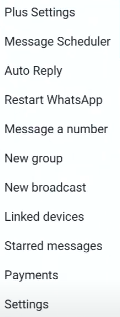
STEP 2: Customise Message
You will be directed to a new screen when you click the auto-reply option. From that screen, you can customise your Auto Reply message settings according to your needs and preferences and optimise your experience. 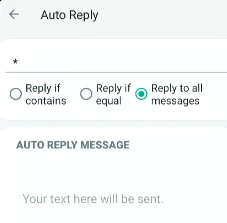
You will see three options, the first one being “reply if contains” This option will reply to the message only if it contains certain words you have inputted.
The second is “reply if equal“, and the third is “reply to all messages“, which will reply to all the messages you receive regardless of context and content.
Select whichever option seems the most relevant to you according to your needs, then scroll to the bottom of the screen, where you will be asked for the timing details.
Click on that space and fill in the “start time” and the “end time” according to the time you want the message delivered, and then select the contacts you wish that message to be delivered to.
After filling up all the details, click the send button and the tick option on the right-hand side, bottom of your screen, to save the inputs you have just put into the settings.
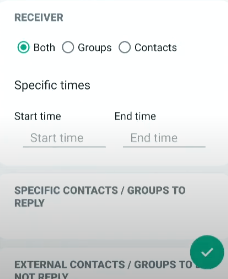
STEP 3: Use
After you save the auto-reply settings, you are ready to use the feature, and your messages will be automatically delivered at the time and date you selected, thus making your WhatsApp application automated.
Conclusion
Auto reply is a feature offered by WhatsApp Plus that provides a convenient way to respond to your messages and automate your daily conversations.
Some of the significant benefits of the auto reply feature are that this feature saves you a lot of time which will be taken from manually texting back and replying to all the messages separately, thus increasing your efficiency and boosting your productivity.
This feature also helps you when you are too busy to reply, and when appropriately used, auto-reply is a feature that can be useful. If you wish to turn off this feature, go to the auto-reply option again in the settings and follow the same steps to turn off this setting again.
And keep in mind that your digital well-being, which is your privacy and security, should be your topmost and foremost priority.
We hope this guide helps you enable and use the ‘Auto Reply’ feature. Drop down the comment for further queries, and we’ll assist you!
