
WhatsApp Plus is an unofficial and modified version of WhatsApp Messenger by Meta. It comes with various additional features that have fascinated the users over time, leading to them switching to this App.
One of the many features WhatsApp Plus offers is the lock chat feature. Lock Chat is a feature that WhatsApp Plus offers users, which helps them password protect their chats, conversations and data and keep it to themselves only, away from the prying eyes of people with malicious intent.
This password can be a four-digit PIN, a pattern lock or a Biometric, which may be a fingerprint. The password must be entered when viewing a message from that hidden person. Even the notifications of the secret chat won’t be available to you after you chat lock them.
If you forget the password, the locked chat will always remain locked, and you won’t have access to it anymore, so be careful and remember your password because there is no reset password option available.
If you want to protect your most private and confidential data, this feature is meant for you. This feature is easy to use and offers convenience to its users.
If you are one of the people who are looking for a way to protect your chat by locking it, this article is directed towards you.
Steps to Lock Specific Conversation on WhatsApp Plus
Follow the steps mentioned below and find out the way you can close the chat of a specific person or a specific contact:
STEP 1
Select the contact or the person whose chat you want to lock. After you click that person’s contact, your conversations with them will appear on the screen before you.
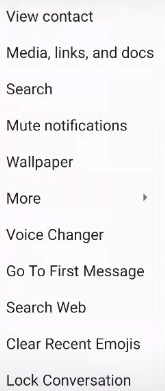
From there, locate the three dots icon on the top right-hand side of your screen, click that icon, and you will be presented with various options in the drop-down menu that will appear in front of you.
STEP 2
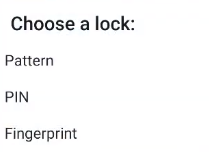
From those options, select the last option, the lock conversation option. When you click that option, three options will be presented, asking you to choose a lock of your preference.
Those options will be -:
- Pattern
- PIN
- Fingerprint
Select any option of your choice and preference.
STEP 3
When you select the lock you choose, you will be directed to set the password.
Set the password from the screen there and confirm it, and you are ready to go.
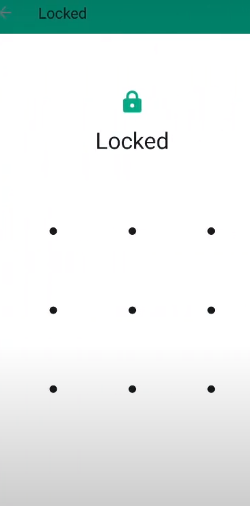
Now restart your App, and the next time the App opens the contact of the person you locked, you will be asked for a password that you inputted in the App, and without entering the password, you won’t be able to access the chat.
Conclusion
If you wish to unlock that chat, look on the top of your screen and do just as you did previously, but now, instead of the lock conversations option, you will find the unlock conversations option. Click that option, put the pattern or the password, and your chat will be opened.
Those mentioned above are the steps to lock and unlock a chat on WhatsApp Plus, which shows how easy and convenient it is for the users to do so.
This feature is beneficial if you want to enhance your privacy and keep your chats and conversations protected so that others can’t look.
Although various alternatives to the chat lock feature can be used instead. These alternatives are -:
- Archiving
- Muting
- Or using third-party device locks that can keep your App password-protected
In conclusion, lock chat is a valuable option. But it is recommended to switch to WhatsApp plus only when essential, as it may possess certain privacy and security risks.
We hope this guide helps you enable and use the ‘Lock Specific Conversation‘ feature on WhatsApp Plus. Drop down the comment for further queries, and we’ll assist you!
