
Hiding your chats can be important for some people as the chats can sometimes carry some of your personal information or bank account details. So, It is sometimes necessary to hide some chats on your WhatsApp to maintain privacy and make your chat section more organised.
It is possible to hide your WhatsApp chats, but you cannot perform the procedure in the official WhatsApp app. To use this feature, you can use Whatsapp Plus; it is not a certified app, which means it is not on the official Play Store.
Whatsapp Plus is an altered version of Whatsapp. You can download the Whatsapp Plus APK from a trusted third-party source on the web. There are numerous features on Whatsapp Plus, such as the option to share videos and upload photos at their original resolution. For specific contacts, hiding the last seen feature in WhatsApp Plus is possible.
In this article, we will lay out some tips on how you can effectively hide the chats on Whatsapp Plus.
How to Hide Your Chats on Whatsapp Plus?
To hide your chats on WhatsApp Plus, you can follow the given steps :
- Firstly, Open the WhatsApp Plus app, click and long-hold the chat you want to hide.
- Then press on the three dots, and you will come across the hide chat option; click on that option.
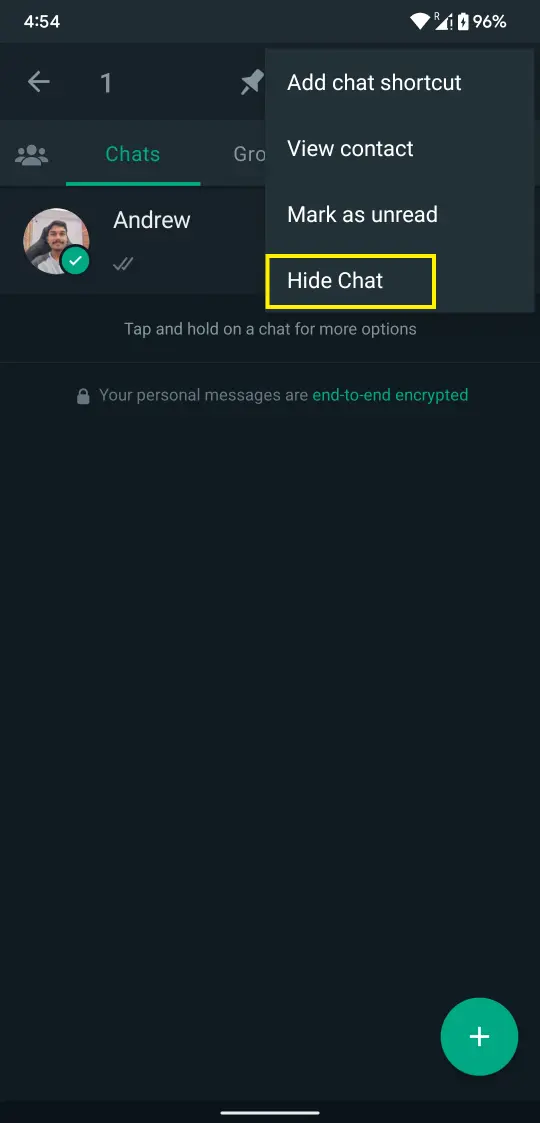
- Now your selected chat is hidden from the main Whatsapp Plus page
How Can You Access the Hidden Chats in WhatsApp Plus?
- Open the WhatsApp Plus app on your mobile phone.
- Press on the WhatsApp icon on the left side of the screen two to three times
- After that, a password window will appear.
- Enter the password, PIN or fingerprint, whichever you have set to open the hidden chats.
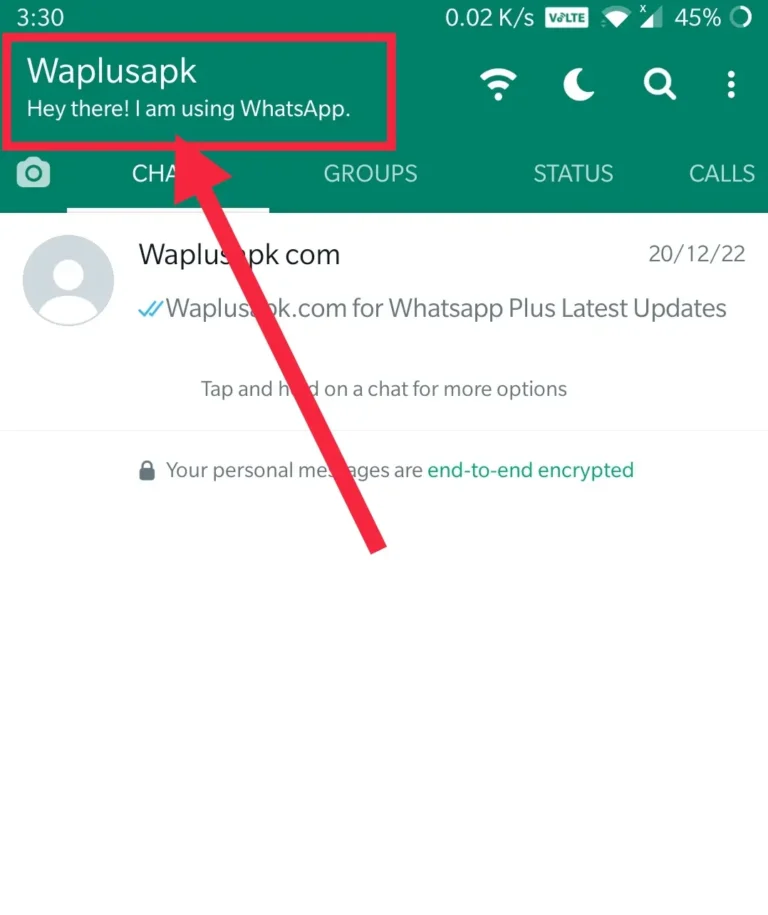
The steps below will guide you on how to change the password of hidden chats on Whatsapp Plus effectively.
- Go to the WhatsApp Plus app and open it.
- Now go to the three dots option on the right side of the screen, where you will find plus setting.s
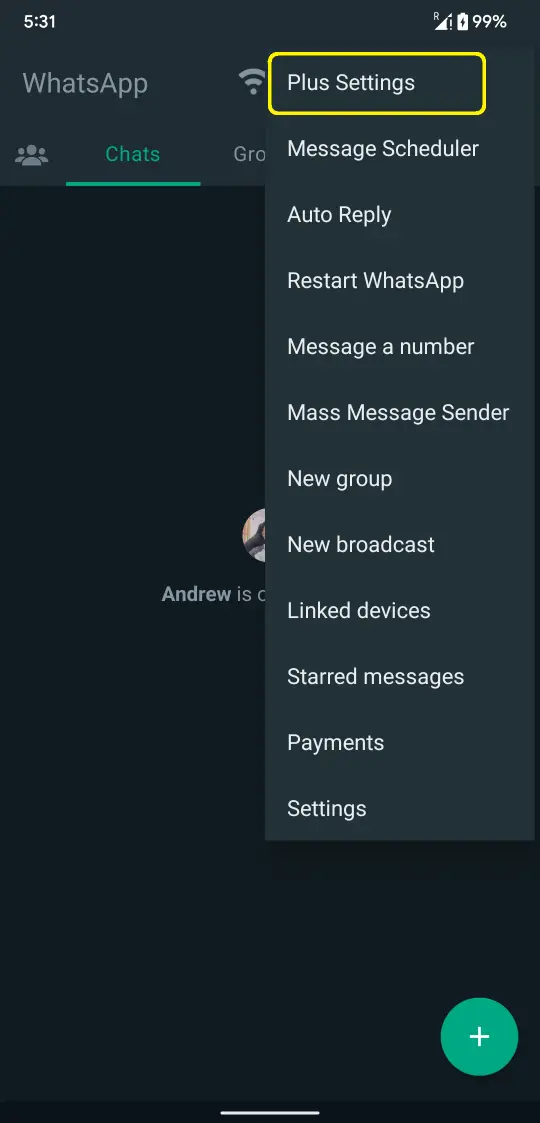
- Open the Plus settings to see the advanced options
- Go to privacy and security and click on it
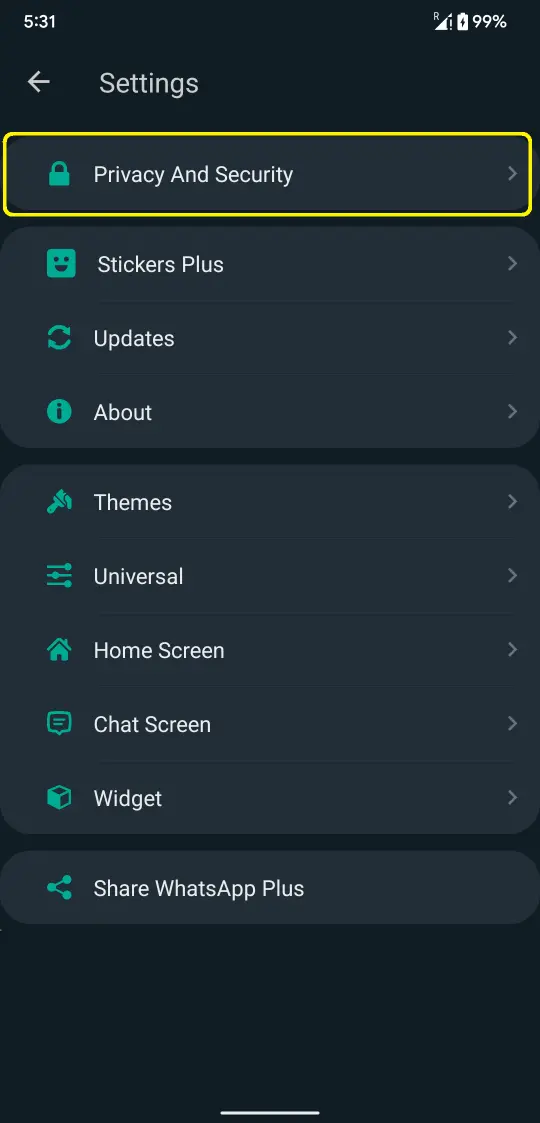
- In the privacy and security section, you will find a recovery question option press that.
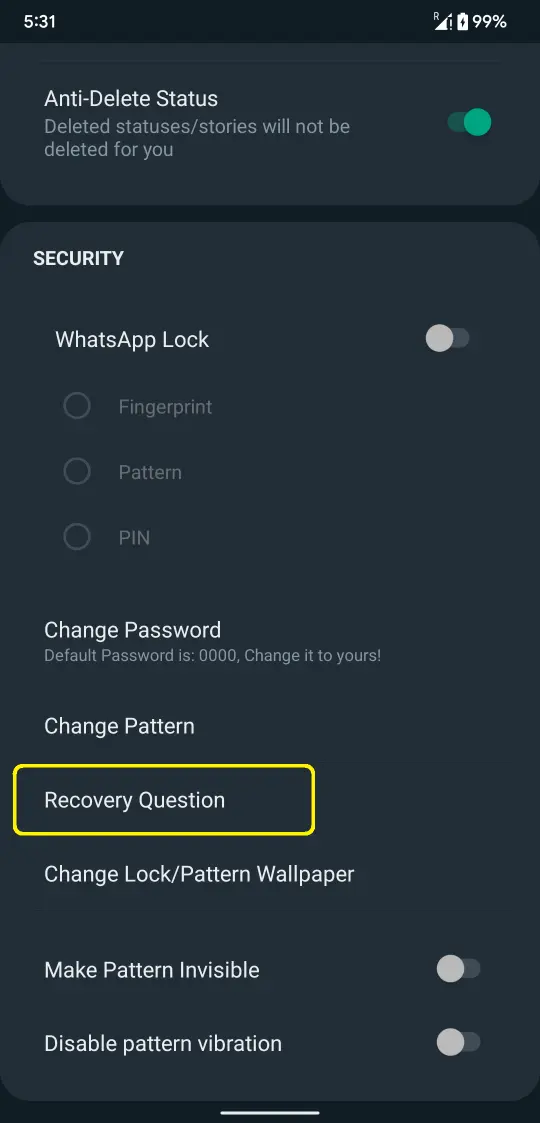
- Now, enter an appropriate security question there.
- Now go back to the main screen of WhatsApp Plus and click on the WhatsApp logo on the left side of the screen.n
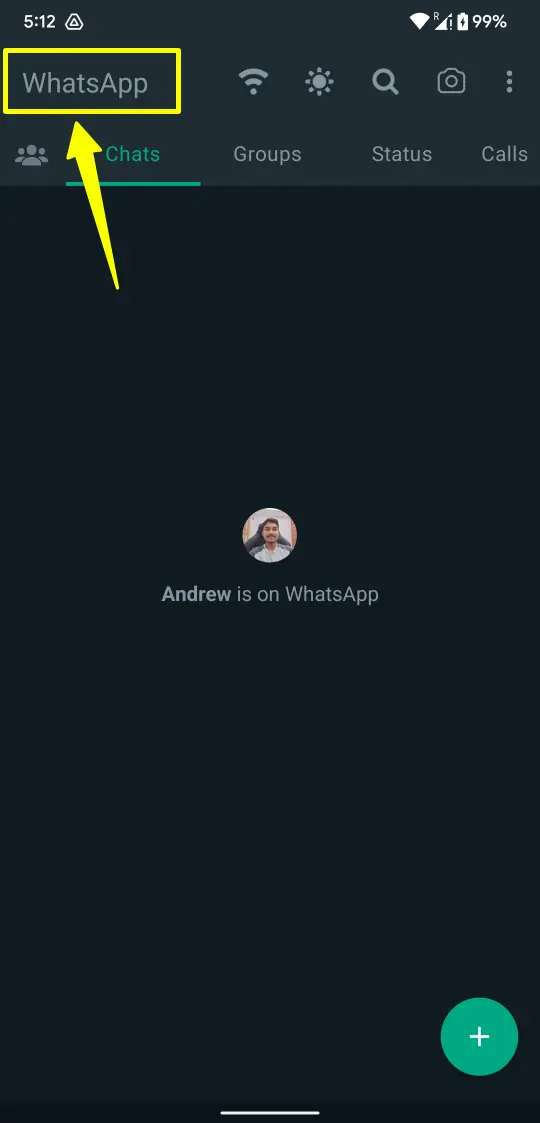
- Now press on the reset option and fill in the answer to your recovery security question.
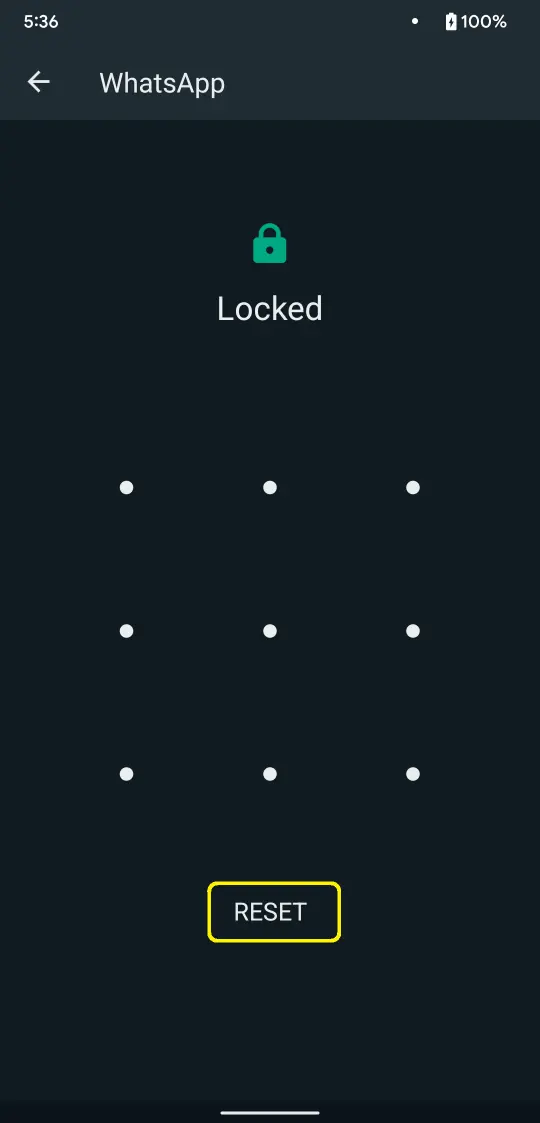
- Now again, go back to the WhatsApp Plus home page and click on the WhatsApp logo on the left side of the screen.
- This time, WhatsApp Plus will ask you to set a password or a pin
- Now you have set up the new security measure
- Now you can open the hidden chat with the help of this
How can you prevent people from clicking on the WhatsApp logo accidentally?
Preventing others from accessing your hidden chats is also crucial, as we know sometimes people can unknowingly click on the WhatsApp logo, hindering your privacy. Here are a few steps which will help you in preventing that.
- Open the WhatsApp Plus app on your device and go to the three dots on the right side of the screen; click on these dots.
- Select the plus settings option from there, and go to the home screen option in the plus settings.
- Press on the header in the home screen option and go down in the screen, you will find the “disable clicking on WhatsApp option”, click on that and restart your WhatsApp Plus app.
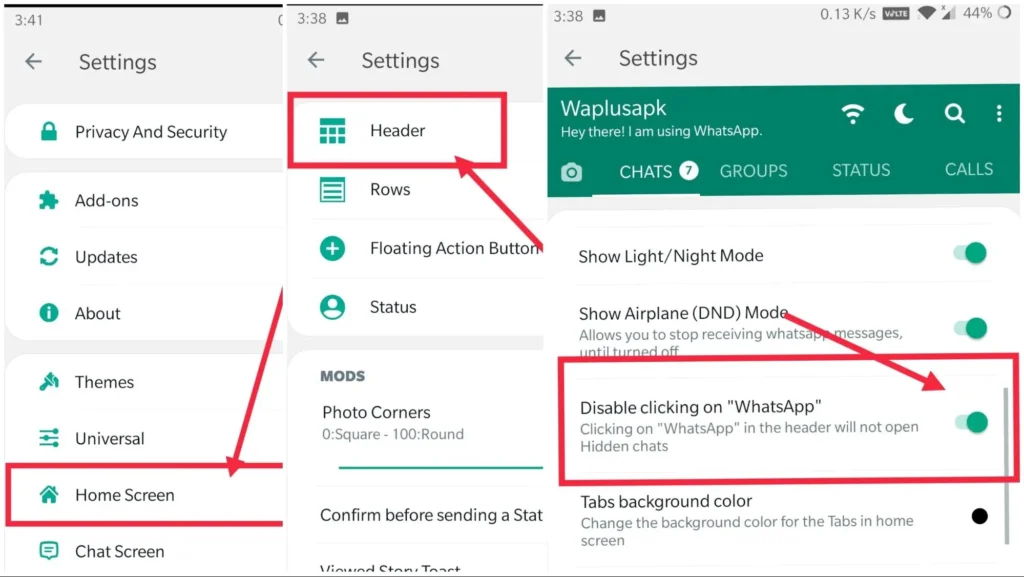
Now if someone presses the WhatsApp icon on the left side of the screen nothing will show up, if you want to change it back, you can again follow the above steps, to set it back to normal.
How can you unhide the chats in WhatsApp Plus?
As hiding the message is important, unhidden the message step is also of the same value. If you want to see your hidden chats back again, follow the below steps :
- Open the Whatsapp Plus app on your mobile phone and press the Whatsapp icon on the left side of the screen.
- After you press it, the password option will appear.
- Fill in the password there.
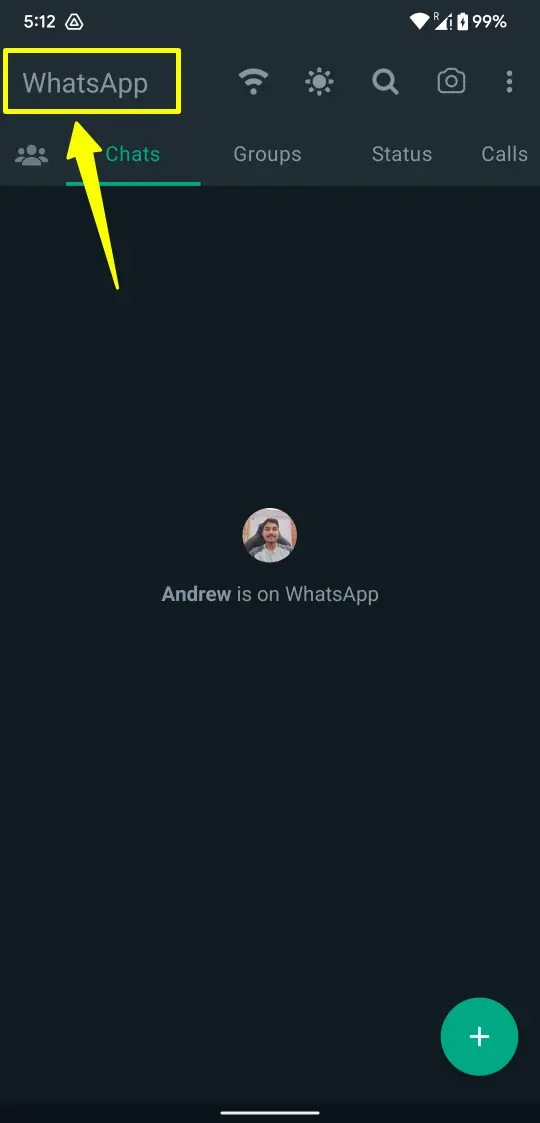
- Now, you will see all the hidden chats.
- Press the hidden chat you wish to unhide and press on the three-dot option on the right side of the screen.
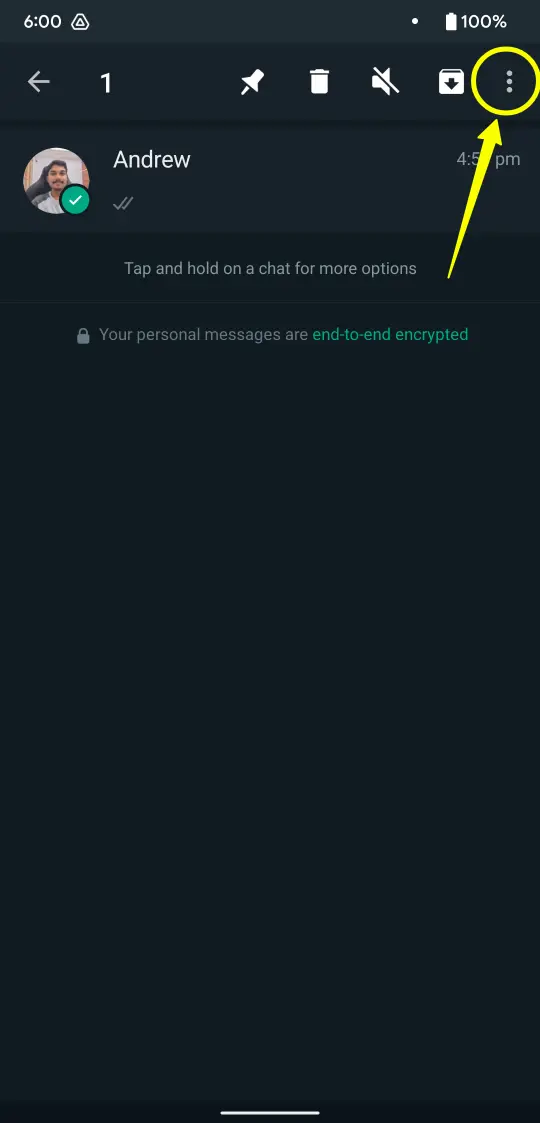
- From there, select the unhide option and enter the password.
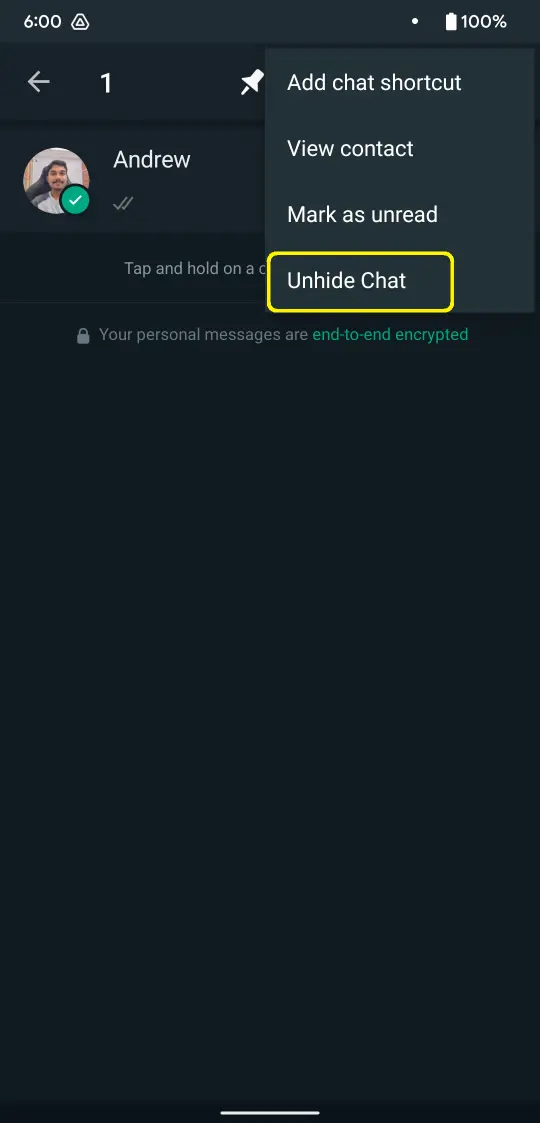
- Now the chat you had selected has come back to the main page of WhatsApp plus
How can you lock a chat in Whatsapp Plus?
- Open Your WhatsApp Plus app and click on the chat you want to lock
- Press on the contact name of that chat, and the settings will appear
- Amidst the settings, find the security option and click on it
- Now you can lock your chats with a password, pin or fingerprint.
Frequently Asked Questions[FAQs]
What are some other features of Whatsapp Plus?
Some of the other features of WhatsApp Plus include :- Hide online status
- Hide blue ticks
- Recording status
- Sticker Packs
- Wallpapers
- Auto-reply
- Themes
Can you install both WhatsApp and WhatsApp Plus on the same phone?
No, you cannot install both apps on the same device.
Is WhatsApp Plus an official app from WhatsApp?
No, WhatsApp Plus is not an official version of the app. It is against WhatsApp policy as it allows users to modify parts of their application. Therefore, if you use WhatsApp Plus, you can not use the official WhatsApp simultaneously.
With WhatsApp Plus, you can hide your chats and secure them with the help of a passcode and it cannot be accessed by anyone else. Although, it can be tricky to manage the hidden chats. WhatsApp Plus is a privileged messaging interface which lets you manage hidden chats using different options to hide and unhide your chats at your convenience.
Can you forward messages to Hidden Chats?
You can forward messages to your hidden chats by using a toggle option. By enabling the toggle option, you can list your hidden chats with other chats while sending any messages. Although this will hinder your secrecy a little bit, but can be useful while forwarding any message.
Conclusion
In this article/blog, we have discussed how to Hide a chat in Whatsapp Plus and gave some suggestions for managing hidden conversations in WhatsApp Plus. To do that, follow the instructions above, and you’ll have hidden chats in your chatlist gone or private in seconds.
This function helps you hide the conversations you do not wish to show on your official WhatsApp Plus home page and, thus, prevent others from finding them via the app interface.
Although you can hide conversations in WhatsappPlus, this doesn’t make them safe as the end-to-end encryption In Whatsapp Plus is very low compared to the original version.
We hope the tutorial was helpful. You can try different approaches to categorise and manage your secret/hidden chats and find what fits your style. Hiding chats is an excellent tool to unclutter your chat list and take care of your chats’ secrecy.

About Joe Nathan
I’m Joe Nathan, a passionate tech geek at heart with a deep love for technology, writing, and sharing my knowledge with the world. With a background as an AI and ML engineer, I’ve always been fascinated by the endless possibilities of technology and its impact on our lives.
My enthusiasm for tech isn’t just confined to the engineering side; I’m equally passionate about writing and sharing my knowledge with the world. This passion has driven me to become a tech author and start waplus.win
