
The enhanced version of the most widely used program, WhatsApp, is called WhatsApp Plus. Like WhatsApp, which is well-known for its chatting, video calling, voice calling, and other capabilities, WhatsApp Plus is well-known for its extra features that the original program lacks.
Though WhatsApp Plus doesn’t have an end-to-end encryption system, it has many useful features, and whether a user should use WhatsApp or WhatsApp Plus is up for dispute. It entirely depends on the individual because WhatsApp Plus has excellent additional features but no security, whereas the regular App has fewer features but complete security.
Features of WhatsApp Plus
There are many features in this app like:-
- Numerous themes.
- You can share large files.
- There is an advanced privacy option.
- There are many varieties of styles and fonts.
- No access to delete for everyone.
- Additional character limit.
These are the features of WhatsApp Plus, but the most notable and used feature is downloading and installing the themes.
Why Customize Themes?
Before knowing the steps of downloading and installing themes, let’s get to know why we should do so.
Individuality
By customizing the theme of a messaging app, a person can show their preferences and individuality. Various themes can fit with the style like dark themes, vivid colors, and minimalist colours.Better Aesthetic
It looks aesthetic by changing the themes. You can select themes with eye-catching backgrounds and fashionable fonts.Less eye discomfort
With the option “Dark Theme”, you can reduce the eye strain as it is more comfortable for those who feel discomfort while using the other themes.Different Experience
There is no such option in the original app, so this is the new and something different from that. You can make your kind of WhatsApp.
How to Download & Install Themes?
Step 1:
Click on the “:” icon at the top right corner. You will see many options after clicking on them.
Step 2:
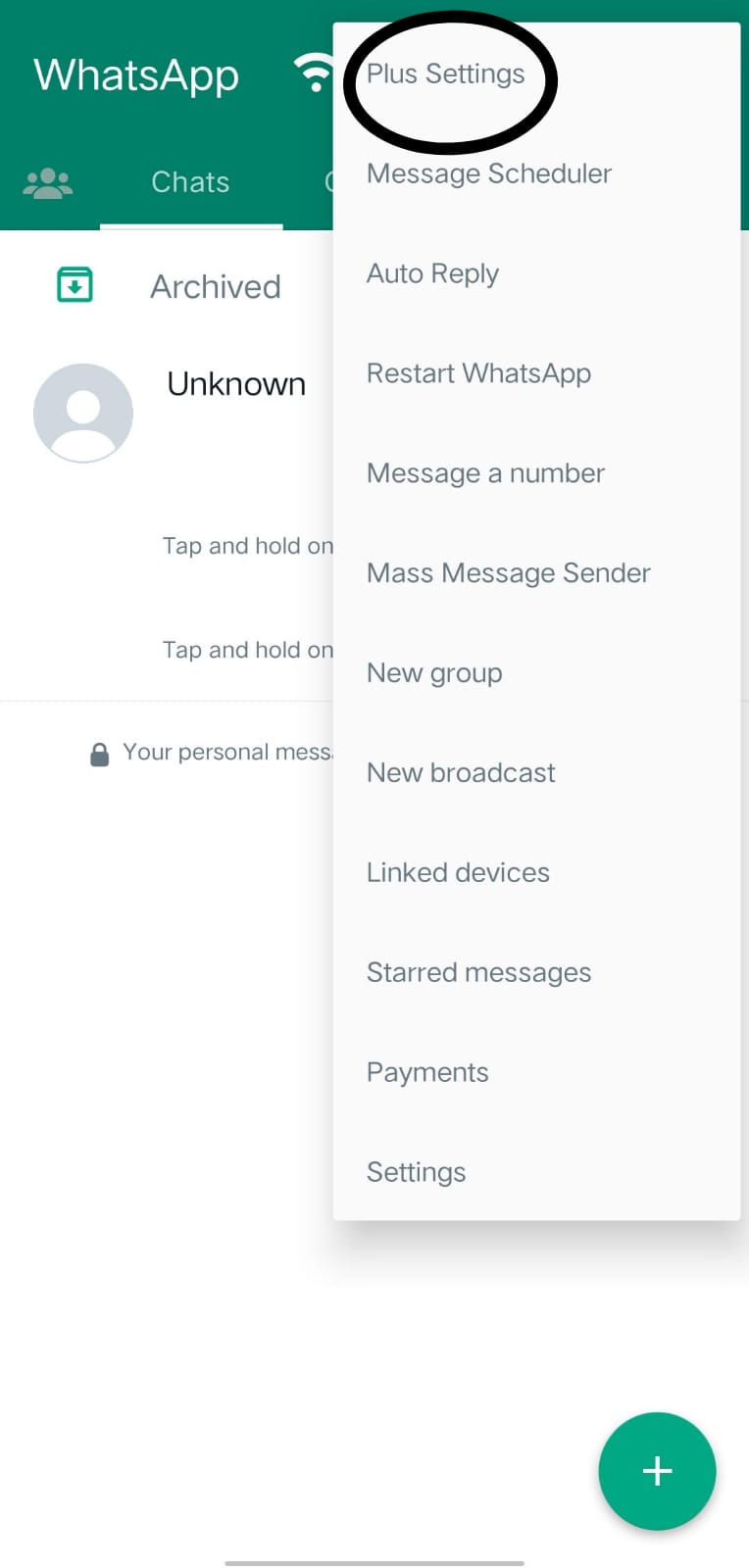
Click on the option “Plus Settings”.
Step 3:
After clicking on Plus Settings, you can see many options, but now you have to click on “Themes”.
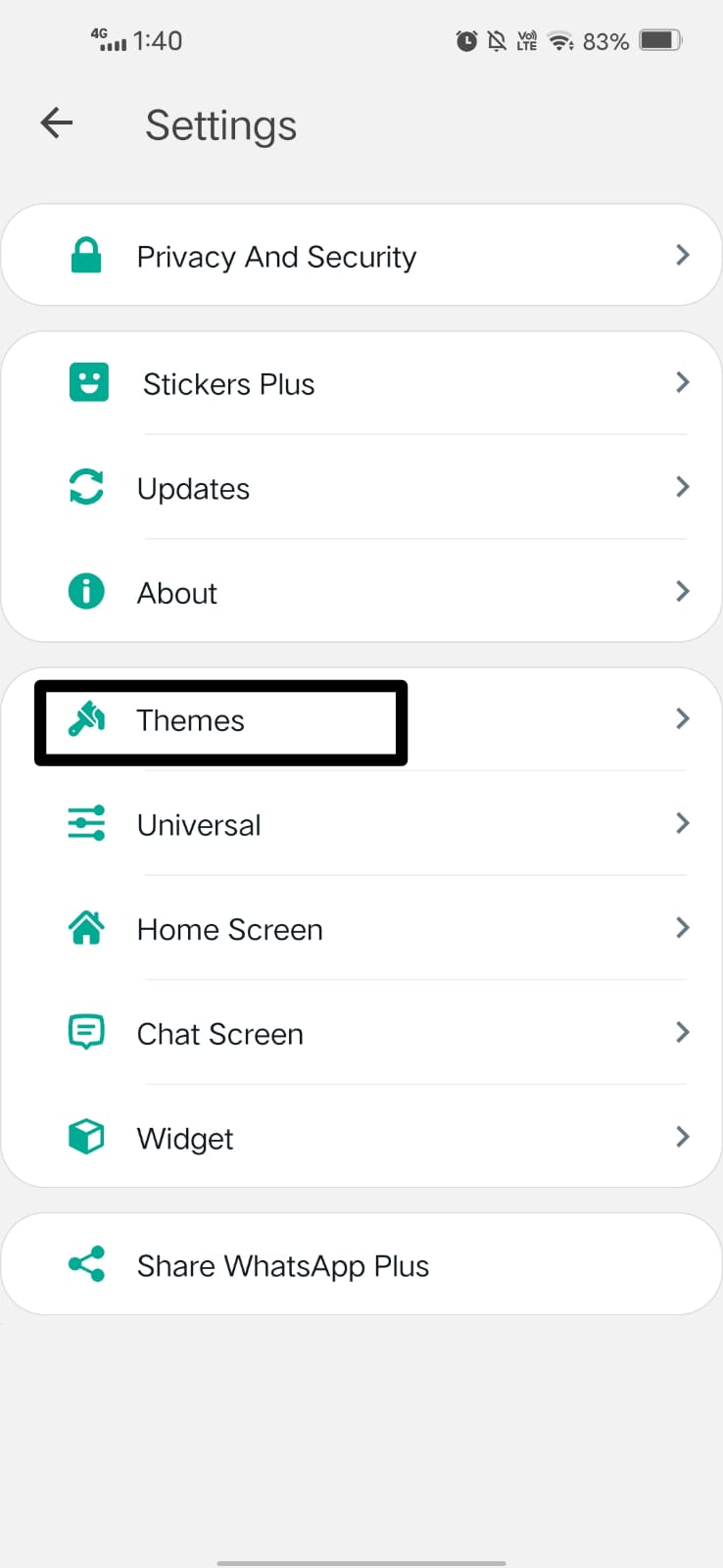
Step 4:
Now click on the first option, i.e. Download themes.
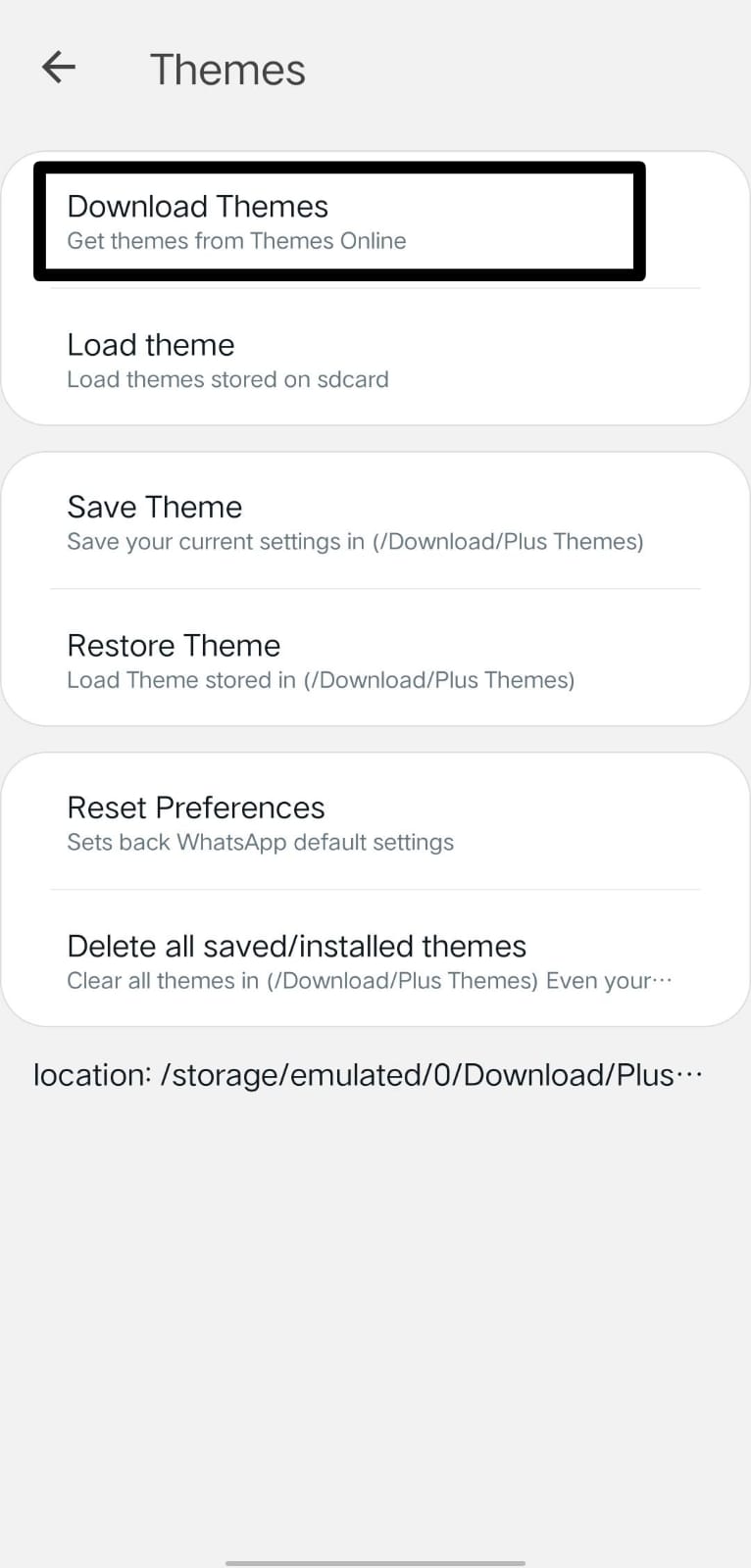
Step 5:
After clicking on the “Download Theme”, you will see many themes and an option “Install”; you can download and install themes by clicking on that.
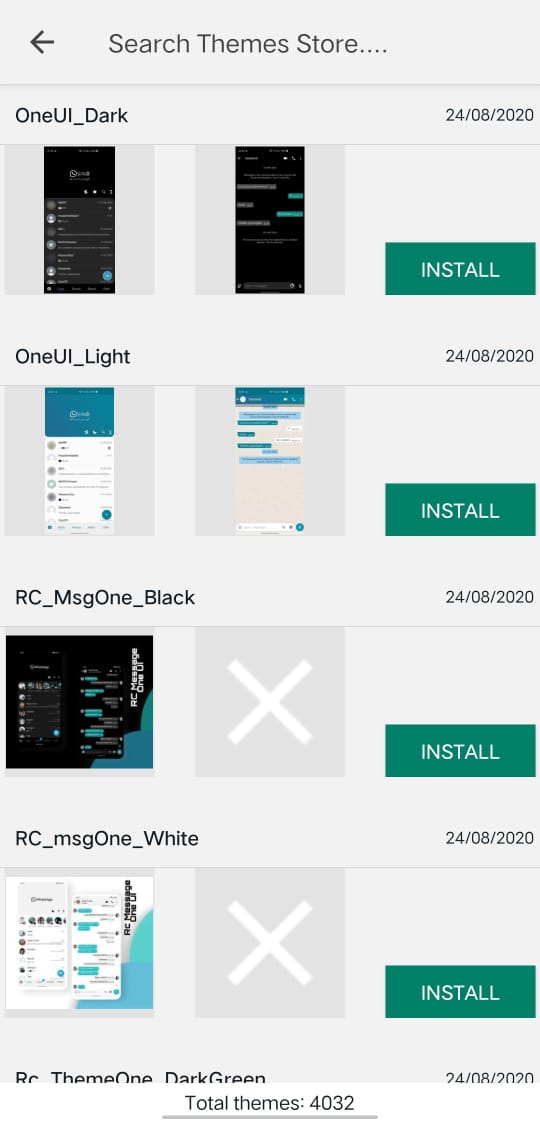
- You can see many options; you can select your preference, and this is the last step. That’s how you can download and install themes in WhatsApp Plus.
Tips for Troubleshooting
- Firstly, make sure your device has enough space for downloading the themes.
- Secondly, if you are having trouble downloading, download from a trusted source.
- Thirdly, themes may ask for updates, so you have to keep an eye on them.
Conclusion
To sum up, WhatsApp Plus offers amazing features in which you can change themes according to your preferences, and in this article, we have discussed the following steps through which you can do that.
Compared to the standard WhatsApp, WhatsApp Plus has more amazing, unique features like this. Still, one drawback is that WhatsApp Plus does not provide full security, as there is a high chance that a hacker can hack your WhatsApp and misuse your data. It depends on which WhatsApp you want to use, the WhatsApp with full security or the WhatsApp with amazing features.
FAQs
- How is WhatsApp Plus different from the original app?
WhatsApp Plus is designed like the original app, but the difference is WhatsApp Plus offers additional features, but it is not safe to use as it does not provide safety. If we talk about the original app, then that is the most secure messaging app.
- Are these themes free to download?
Yes, most of the themes are free to download.
- How to remove the theme if you don’t want to use it?
You can change the theme with the one you want to apply next, and it will be removed automatically.

About Joe Nathan
I’m Joe Nathan, a passionate tech geek at heart with a deep love for technology, writing, and sharing my knowledge with the world. With a background as an AI and ML engineer, I’ve always been fascinated by the endless possibilities of technology and its impact on our lives.
My enthusiasm for tech isn’t just confined to the engineering side; I’m equally passionate about writing and sharing my knowledge with the world. This passion has driven me to become a tech author and start waplus.win
